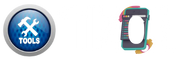How to Use the Converter
Convert Word, Excel, PowerPoint, images, and PDFs in any direction—instantly, securely, and right inside your browser.
1. Upload Image
Select your first image using the file upload field. The image will appear in the canvas below.
2. Choose Editing Option
Select from Crop, Resize, Rotate, Circle Crop, Merge, or Signature Resize.
3. (Optional) Upload Second Image
Only if you're using the "Merge" feature, upload a second image to combine it with the first.
4. Apply Changes
Click "Apply" to perform your selected action on the image.
5. Download Edited Image
Once satisfied, click “Download” to save your edited image as PNG format.
Features details:
| Feature | Description |
|---|---|
| Crop | Crop image freely using CropperJS (drag-to-select). |
| Resize | Manually resize by entering width and height values. |
| Rotate | Rotate the image in 90°, 180°, or 270° increments. |
| Circle Crop | Applies a perfect circle mask to crop the image. |
| Merge | Merge two images side-by-side or vertically stacked. |
| Signature Resize | Resize image width to 300px — ideal for e-signatures. |
| Instant Preview | All changes appear instantly in the canvas below. |
| Download Output | Click download to save PNG after edits are applied. |
| Zero Refresh | Everything works without reloading the page. |
| Fully Offline | All processing happens in-browser — no uploads needed. |
Frequently Asked Questions
How can I crop an image in this editor?
Click “Crop”, select your area, then press “Apply” to crop the image instantly.
Can I resize an image manually?
Yes, select “Resize”, enter the desired width and height, and click “Apply”.
How does rotate work in the image editor?
You can rotate your image by 90, 180, or 270 degrees with one click.
What is circle crop used for?
It creates a circular version of your image — ideal for profile pics or icons.
How do I merge two images together?
Choose “Merge”, upload a second image, and choose side-by-side or stacked layout.
What is Signature Resize?
It resizes the image to 300px width — perfect for e-signatures and forms.
Do I need to refresh after each action?
No, all actions update the canvas instantly without refreshing the page.
Can I preview changes before downloading?
Yes, you’ll see a real-time preview in the canvas before you download.
Is the image editing tool completely free?
Yes, this editor is 100% free and requires no signup.
Is this image editor safe and private?
Absolutely. All processing is done in your browser .No files are uploaded anywhere.