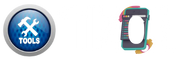image to Gif | Gif To Image Converter
Drag & Drop images
Drag & Drop GIF
How to Use the Converter
Convert Word, Excel, PowerPoint, images, and PDFs in any direction—instantly, securely, and right inside your browser.
1. Select Conversion Mode
Choose between “Images ➜ GIF” or “GIF ➜ Images” tabs.
2. Upload Your Files
Use drag-and-drop or the “Select” buttons to upload images or GIF.
3. Set Output Settings
For GIF creation: choose delay, width, and height using sliders.
4. Generate Output
Click "Create GIF" or wait for all frames to render for GIF-to-image.
5. Preview & Download
Preview the result and click “Download” for single or “Download All” for multiple frames.
Features details:
| Feature | Description |
|---|---|
| Dual Mode | Convert Images ➜ GIF and GIF ➜ Images in one tool. |
| Drag & Drop Upload | Supports fast drag-and-drop for both modes. |
| Delay, Width, Height | Adjust animation delay and dimensions with sliders. |
| Preview Output | Live preview of generated GIFs and extracted images. |
| Download Buttons | Download one or all results with a single click. |
| Frame Extraction | Splits animated GIFs into all individual frames. |
| Export Formats | Extracted frames can be saved as PNG, JPG, WEBP, SVG, etc. |
| Responsive UI | 100% responsive and mobile-friendly interface. |
| Offline Execution | Runs completely in-browser without any file uploads. |
| No Watermark | Completely free to use without any watermark added. |
Frequently Asked Questions
How do I convert images into a GIF?
Select the “Images ➜ GIF” tab, upload your images, set dimensions, and click "Create GIF".
Can I extract frames from a GIF?
Yes! Use the “GIF ➜ Images” tab to upload a GIF and download all frames as images.
What image formats are supported?
JPG, PNG, WEBP, and SVG (converted from raster) are supported.
Can I change the size of the GIF?
Yes, use the width and height sliders to resize your final GIF output.
Is it possible to control GIF animation speed?
Absolutely. Use the delay slider to adjust the time between frames.
Does this tool work offline?
Yes, the entire tool runs 100% in your browser with no uploads.
Do I need to install any software to use this?
No installation is needed. It works inside any modern web browser.
How many images can I use to create a GIF?
There's no strict limit, but 5–20 images works best for performance.
Can I reorder images before creating GIF?
Currently, images follow upload order. Drag-drop reorder support is a future enhancement.
Is there a watermark added to my output?
No, all outputs are clean—there’s no watermark or branding.