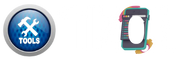How to Use the Converter
Convert Word, Excel, PowerPoint, images, and PDFs in any direction—instantly, securely, and right inside your browser.
1. Choose Input & Output Formats
Select the original type (or “Auto‑Detect”) and your desired target format.
2. Upload Your Image
Click the file picker or drag‑and‑drop an image into the widget.
3. Set Quality
Use the slider to pick a quality level from 5 to 100 before conversion.
4. Click “Convert & Optimize”
The tool converts the file instantly in‑browser — no server upload.
5. Preview & Download
Preview appears below; click the green button to download the optimized image.
Features details:
| Feature | Description |
|---|---|
| Multi‑Format Input | Accepts JPG, PNG, WEBP, BMP, SVG, HEIC, etc. |
| Auto‑Detect Mode | Smartly identifies image mime type if “Auto” selected. |
| One‑Click Conversion | Instantly converts inside the browser with zero uploads. |
| Quality Slider | Adjust compression from 5 % to 100 % visually. |
| Live Preview | Canvas preview updates after every conversion. |
| HEIC Fallback | Detects unsupported HEIC and offers original download. |
| Download Button | Styled gradient button for immediate file save. |
| Error Messaging | Clear validation when wrong format is uploaded. |
| Offline Operation | All processing is client‑side — safe & private. |
| Responsive UI | Optimised for phones, tablets, and desktops. |
Frequently Asked Questions
What file types can I convert?
JPG, JPEG, PNG, WEBP, BMP, SVG, and HEIC are supported. The “Auto‑Detect” option figures out the correct input type automatically.
How do I improve image quality?
Slide the quality control toward 100. Higher numbers keep more detail but increase file size.
Does the tool compress images?
Yes. When converting to JPG or WEBP, the compression factor is set by the quality slider.
Can I convert HEIC photos from iPhone?
You can upload HEIC, but web browsers can’t yet decode it natively. The tool alerts you and lets you download the original file.
Is anything uploaded to a server?
No. All conversion and compression happen locally in your browser for maximum privacy.
Why is my download button hidden?
The button appears only after a successful conversion. Make sure you’ve selected a valid image and clicked “Convert & Optimize.”
Will EXIF data be preserved?
Most EXIF metadata is stripped during canvas export to reduce size.
Can I resize the image here?
This version focuses on format/quality. For resizing, combine with our Image Editor tool.
Does converting PNG to JPG reduce size?
Yes. JPG is lossy and generally much smaller, especially for photos without transparency.
Is there a watermark or usage limit?
No watermark, no signup, and unlimited conversions — 100 % free.