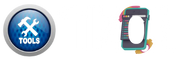How to Use Optimize Image Tool
- Click on the file input and upload your image.
- Select the desired output format (JPG, PNG, WEBP, etc.).
- Adjust the compression level using the slider.
- Click on the "Optimize" button to compress the image.
- Preview your image and then click "Download" to save it.
Features of Optimize Image Tool
| Feature | Description |
|---|---|
| Multiple Formats | Supports JPG, PNG, WEBP, BMP, SVG, and HEIC. |
| Compression Control | Slider allows precise adjustment from 5 to 100% quality. |
| Live Preview | Preview compressed image before downloading. |
| Stylish Interface | Modern and responsive UI for better user experience. |
| Browser-Based | Runs entirely in the browser, no upload to server. |
Frequently Asked Questions
Which formats are supported?
This tool supports JPG, JPEG, PNG, WEBP, BMP, SVG (rasterized), and HEIC (as-is).
Is image compression lossless?
No, compression is lossy. You can adjust the quality to control image size and clarity.
Does it work on mobile devices?
Yes, the tool is fully responsive and works on all modern devices.
Is my image uploaded to a server?
No, image processing is done entirely in your browser. Nothing is uploaded.
Can I convert to HEIC format?
No, HEIC re-encoding is not supported. It only returns the original HEIC file.
Why is SVG output saved as PNG?
Because browser canvas cannot export to SVG, the SVG is rasterized into PNG.
What happens if I choose 100% quality?
The image will be saved in maximum quality with the least compression.
Is there a file size limit?
No hard limit, but browser memory may restrict very large images.
Can I use this tool offline?
Yes, once the page is loaded, it can work offline in most browsers.
Is this tool free?
Yes, this image optimizer is 100% free to use for all users.