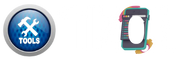How to Use PDF Security Tool
- Click "Protect PDF" or "Unlock PDF" button.
- Upload your PDF file using the input field.
- Enter a password to secure or unlock the file.
- Click on the "Process PDF" button.
- Click "Download PDF" to get your result.
Features of PDF Security Tool
| Feature | Description |
|---|---|
| PDF Protection | Add password protection to your PDF documents. |
| Unlock PDF | Remove password from standard encrypted PDF files. |
| Client-Side Processing | Works entirely in-browser without uploading your files. |
| Modern Encryption | Applies standard password security (not AES-256). |
| Instant Download | Immediately download the protected or unlocked PDF. |
Frequently Asked Questions
Can I unlock all types of encrypted PDFs?
No. AES-256 encrypted PDFs cannot be unlocked in the browser.
What password length is allowed?
Passwords must be between 5 to 8 characters long.
Is my file uploaded to any server?
No, all operations are performed 100% in your browser locally.
What if I enter the wrong password while unlocking?
The tool will show an error if the password is incorrect or encryption is unsupported.
Can I protect a PDF already encrypted?
You can add new protection only to PDFs that are not already encrypted.
Does it support batch processing?
No, it processes one file at a time to ensure accuracy and speed.
Why do I see “Unsupported encryption”?
This means the PDF uses AES-256 or another unsupported method for decryption.
Does the tool work on mobile devices?
Yes, it’s fully responsive and compatible with mobile and tablets.
Is the PDF password secure?
Yes, the password is not stored or sent anywhere; it’s handled only in your browser.
Is the tool completely free?
Yes, the PDF Security tool is 100% free to use with no signup required.