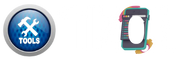📑 View & Edit PDF
Preview (Page 1)
How to Use View & Edit PDF Tool
- Select a PDF file using the upload field.
- Choose the desired action from the available buttons (e.g., Crop, Rotate, Extract).
- Wait for the tool to process and preview the first page.
- Click the “Download” button to save the edited PDF or extracted ZIP.
Features of View & Edit PDF Tool
| Feature | Details |
|---|---|
| Crop Pages | Crop margins from all PDF pages interactively. |
| Organize Pages | Rearrange page order by specifying page sequence. |
| Rotate Pages | Rotate all PDF pages by 90°, 180°, or 270°. |
| Remove Pages | Delete unwanted pages using custom range input. |
| Extract Pages | Extract selected pages into a new PDF. |
| Extract Images | Save each page as PNG images in a ZIP file. |
| Add Page Numbers | Add page numbers at the bottom center of each page. |
| Watermark PDF | Add text watermark diagonally across all pages. |
| Instant Preview | Shows first page preview after edit. |
FAQs – View & Edit PDF Tool
Can I crop only one page?
No, cropping applies to all pages at once in this version.
How do I reorder PDF pages?
Click “Organize PDF”, then enter new page order like "3,1,2".
Does it support encrypted PDFs?
Yes, it skips passwords using ignoreEncryption, but results may vary.
Is PDF compression supported?
No, this tool doesn’t reduce PDF size – just edits layout/content.
What image format is used for extraction?
All extracted images are saved as high-resolution PNGs.
How many pages can I edit?
You can edit any number of pages as long as browser memory allows.
Can I preview before downloading?
Yes, you can see a live preview of page 1 after processing.
What does "Extract PDF" mean?
It creates a new PDF using only the selected page range.
Can I undo an action?
No, once an action is applied, you'll need to re-upload the PDF.
Why is download button hidden?
It appears only after the tool processes and creates a new file.